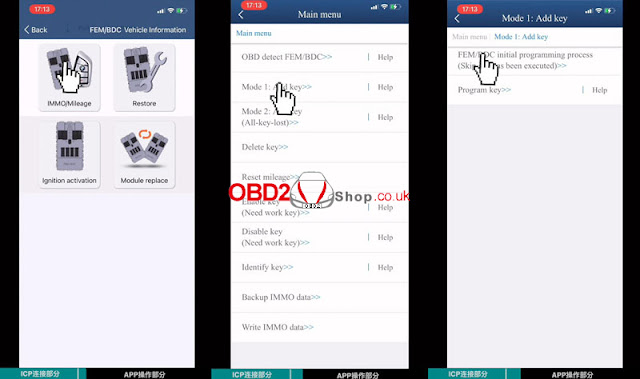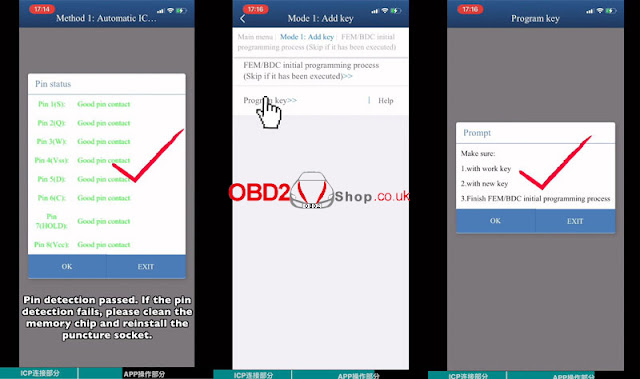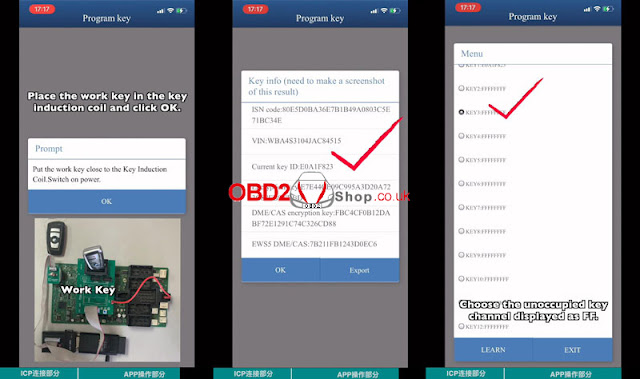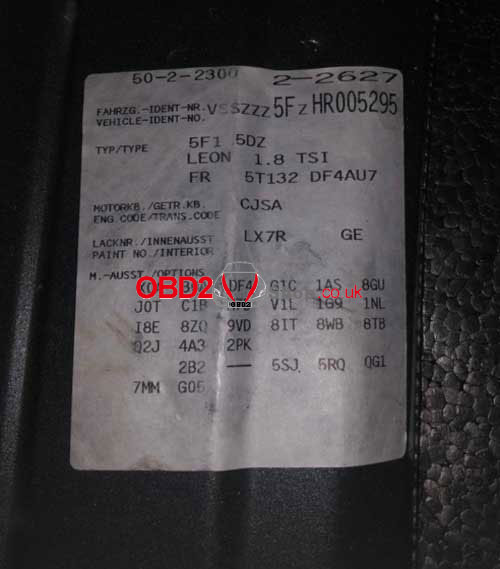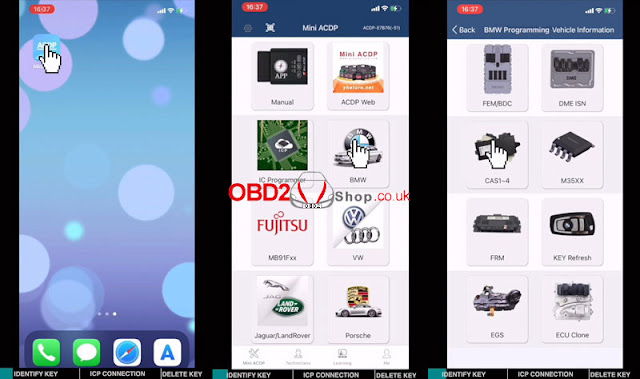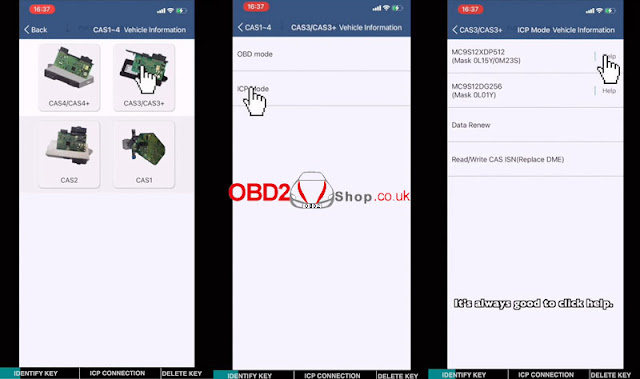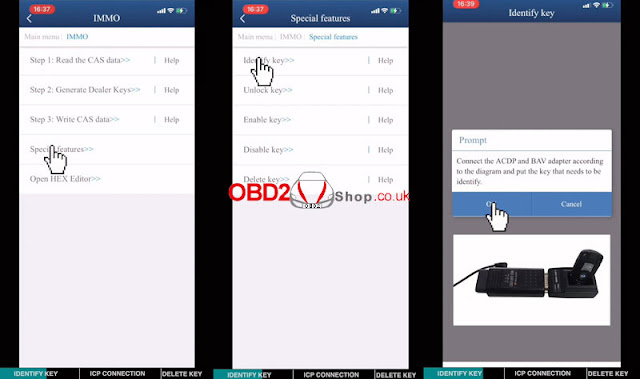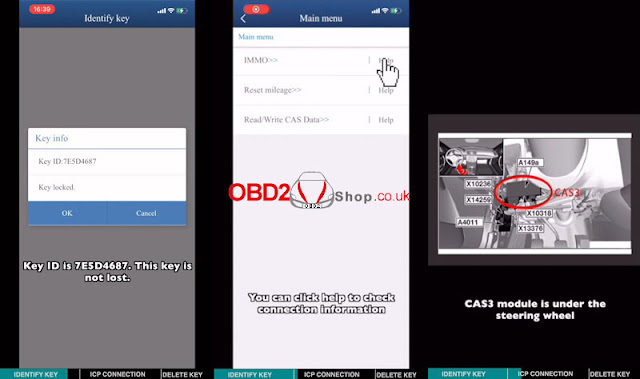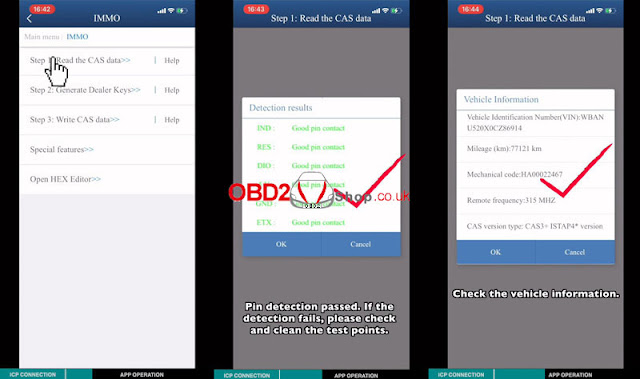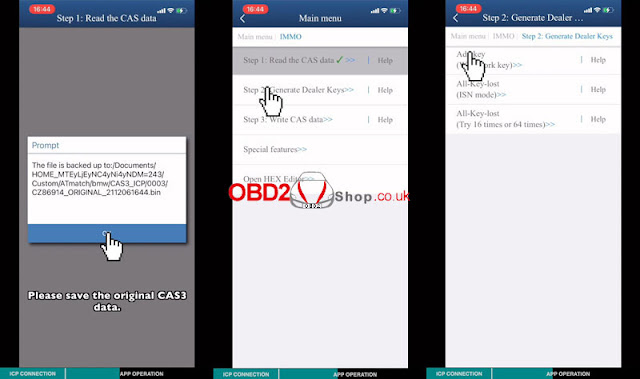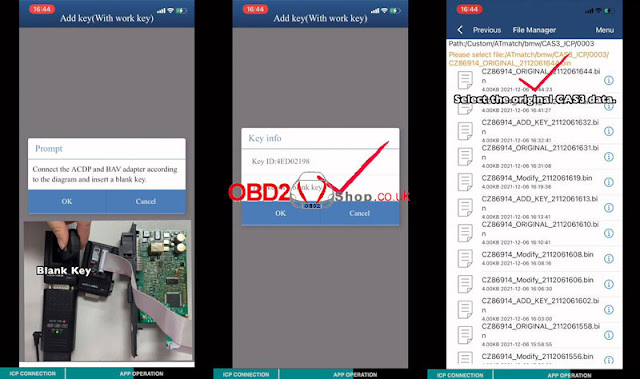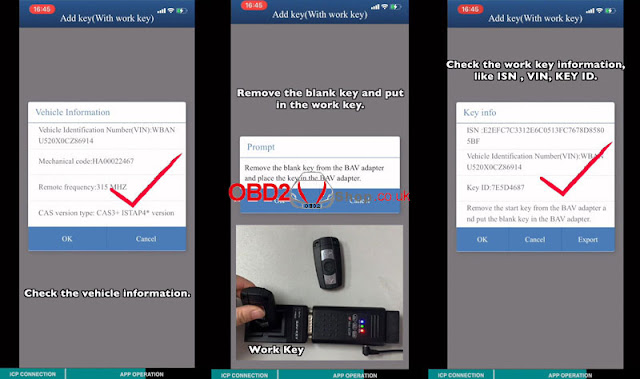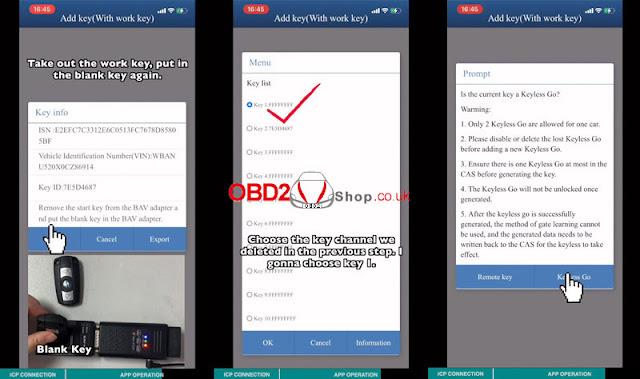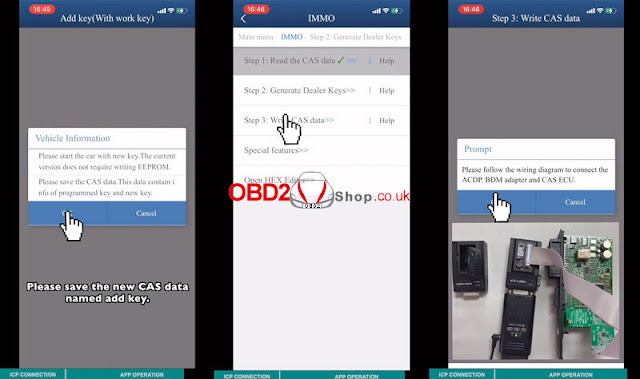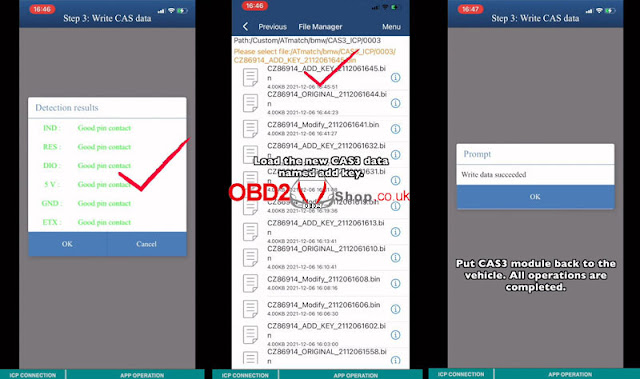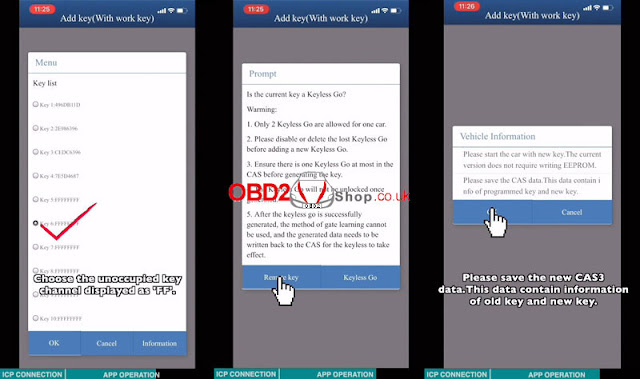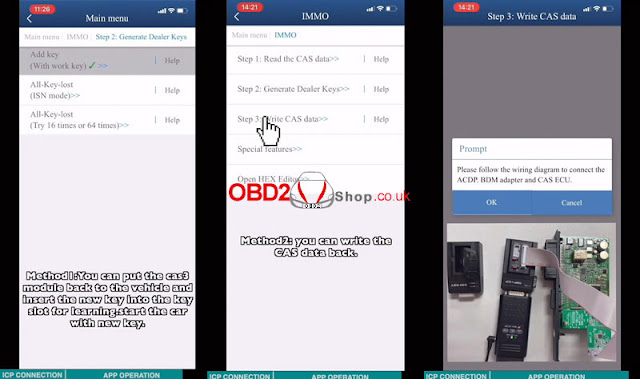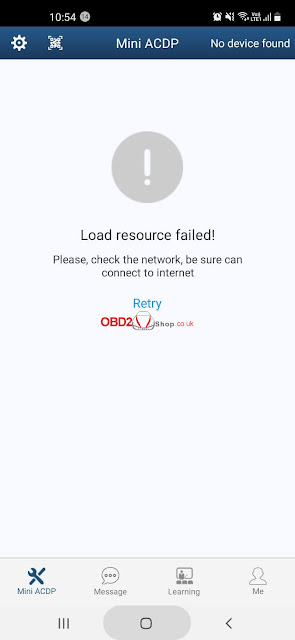This is an operation tutorial on how to use Yanhua Mini ACDP BMW to add FEM/BDC keys. It needs to remove the FEM module from the vehicle, it’s generally at the lower part of A column on the passenger side.
To check FEM connection diagram, click “Help”.
Tools Required
FEM module
Puncture socket
8PIN cable
12V cable
20PIN cable
OBP+ICP adapter
ACDP host
A BMW working key & a new key
Connection
1. Install FEM/BDC interface board into FEM module, connect with 12 volt cable.
2. Connect 8PIN cable with puncture socket. Loosen the knob on socket and take the tips back. Install socket on FEM module in correct direction.
3. Connect ACDP host, OBP+ICP adapter & FEM module via 8PIN cable & 20PIN cable.
Connect is done!
Power on and go to Mini ACDP APP.
Operation
Mini ACDP >> BMW >> FEM/BDC >> IMMO/Mileage >> Mode 1: Add key >> FEM/BDC initial programming process(Skip if it has been executed) >> Method 1: Automatic ICP programming(recommended)
Check FEM/BDC device information.
OK >> Yes
Pin detection passed. Click “OK” to continue.
If it failed, clean the memory chip & reinstall the puncture socket.
It’ll show coding, EEPROM & mode data storage path.
Preprocess will take about 5-20 minutes, please wait and don’t do anything...
Successful function execution.
Program key >> OK
Place the working key into key induction coil, click “OK”.
Save the key info screenshot.
Select a blank key position, click “Learn”.
Remove the working key and put into the new key instead.
Learning key, please wait...
Program ignition key succeeded.
Check the menu, new key has been successfully learned in position key3.
Done!
http://obd2eshop.over-blog.com/how-to-add-bmw-fem/bdc-key-via-yanhua-mini-acdp-5.html