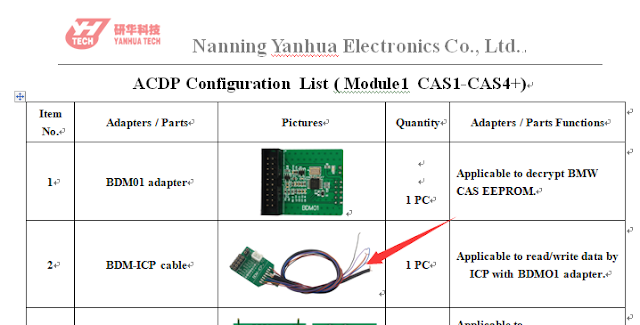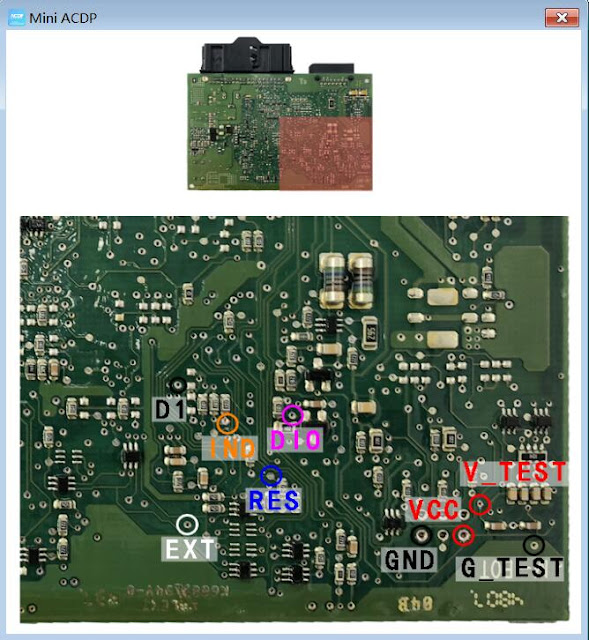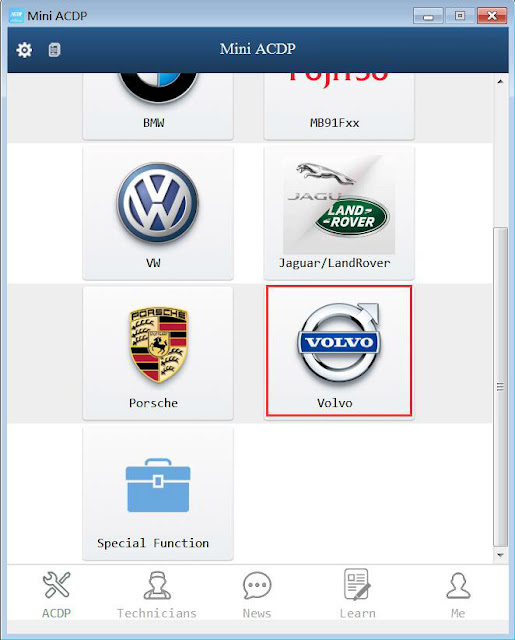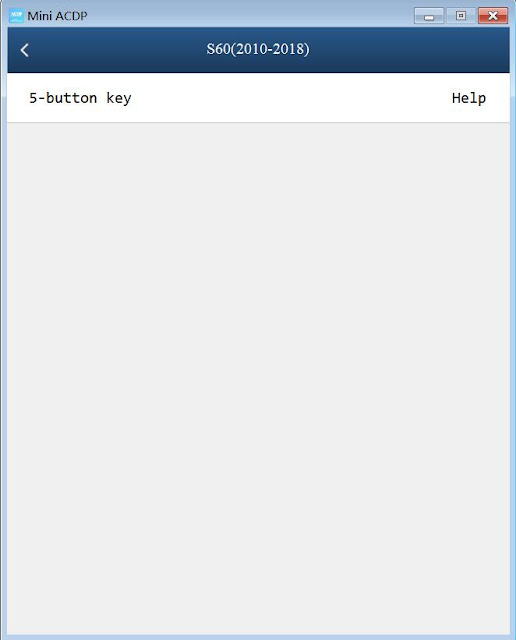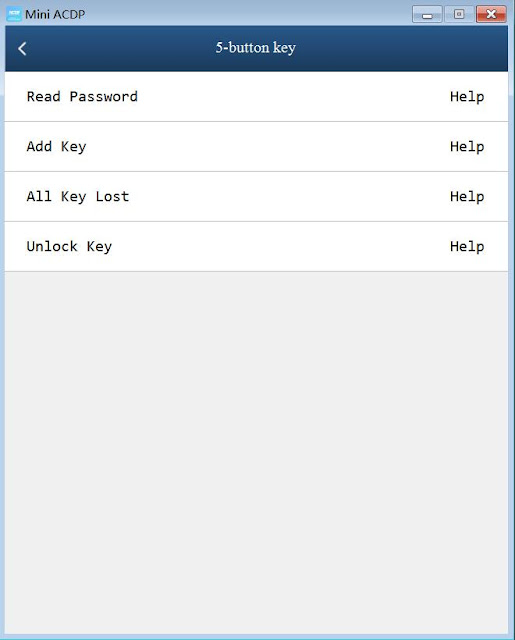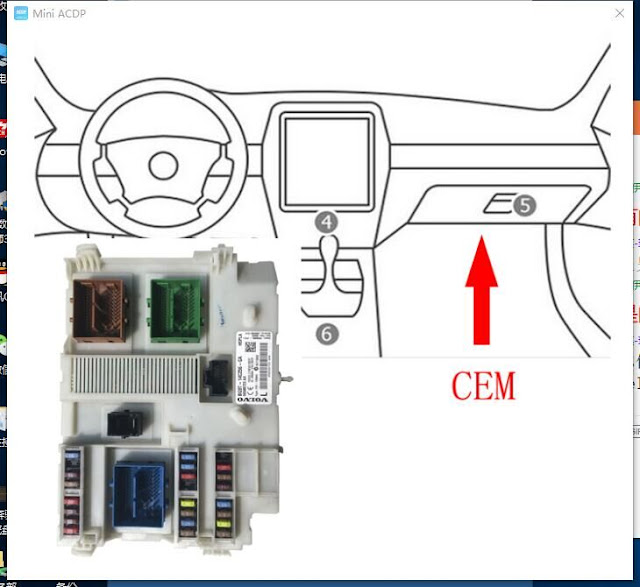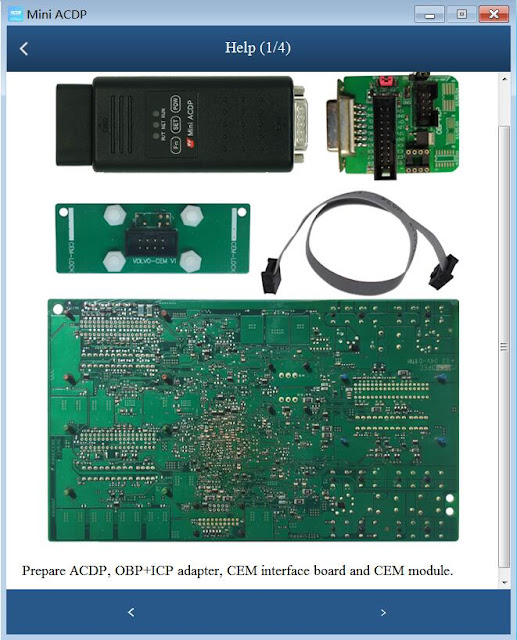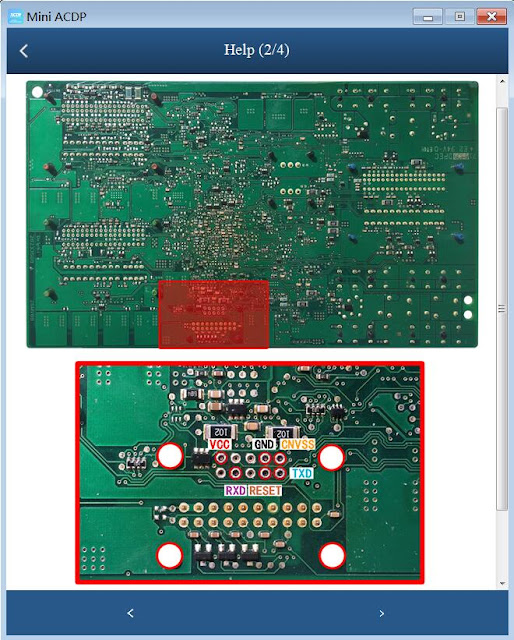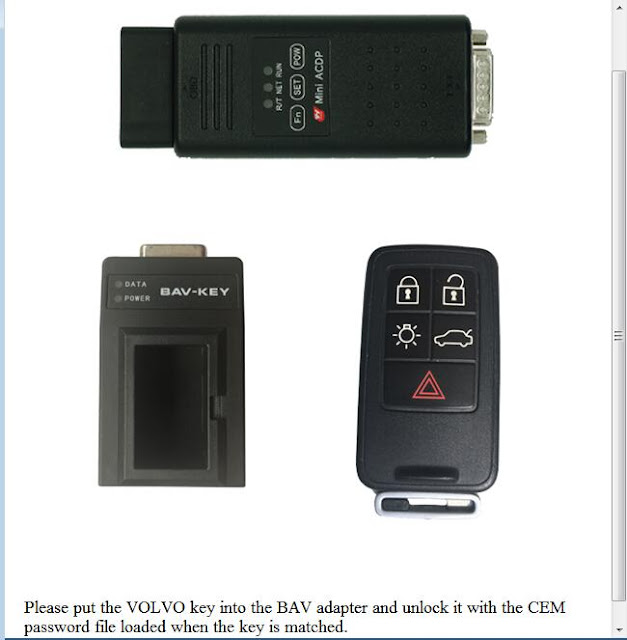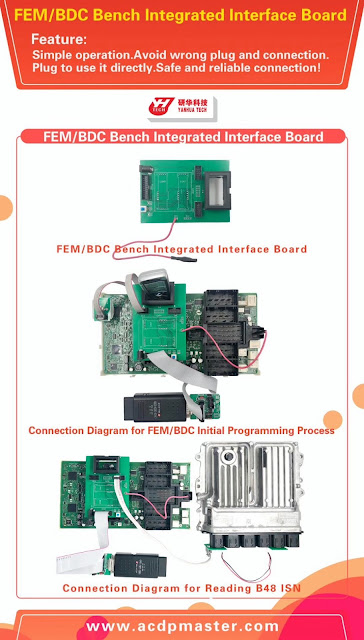Update!!! Yanhua Mini ACDP newly adds a 4-in-1 board for reading & writing N55 N20 N13 DME ISN and for reading B48 DME ISN, as well as FEM /BDC Bench integrated interface board.
Pros:
Simple to use
Plug and play
Safe and reliable connection
Simple to use
Avoid the wrong plug and connection.
Plug and play
Safe and reliable connection
Yanhua Mini ACDP can read write lots of BMW DME ISN code
1. OBD /CAN Mode Read /Write ISN:
Read /Write N55 DME ISN (Supports F Chassis)
Read /Write N20 DME ISN (Supports F Chassis)
Read /Write N13 DME ISN (Supports F Chassis)
Read /Write S63TU DME ISN (Supports F Chassis)
Read /Write N63TU DME ISN (Supports F Chassis)
Read MSV80 /MSV801 DME ISN
Read MSD80 /MSD802 DME ISN
Read MSD81 /MSD812 DME ISN
Read MSD851 DME ISN (Currently supports E chassis)
Read MEV1722 DME ISN (Supports E chassis)
Read N62_TUE2 DME ISN (Supports E chassis)
Read MEV9N46 DME ISN (Supports E chassis)
Read MEV9N46L DME ISN (Supports E chassis)
Read MSV70 DME ISN (Supports E chassis)
Read MSS60 DME ISN (Supports E chassis)
2. Open DME shell to read /write ISN:
1) E series
DDE70_EDC17C06
DDE701一EDC17C50
DDE71_EDC17CP02
DDE721一EDC17C41
DDE73_EDC17CP09
DDE731一EDC17CP45
MEVD17(N55)
MEVD1724(N20)
MEVD1726(N55)
MEVD1729(N20)
MSV80
MSD80
MSD81
MSD85
2) F series
DDE701A
DDE701P
DDE721B
DDE721P
DDE73A
DDE731A
DDE741A
DDE751A
MEVD172(N55)
MEVD1726(N55)
MEVD1724(N20)
MEVD1725(N13)
MEVD172G(N55)
MEVD172S(N55)
MEVD172P(N20)
MEVD1728(S63)
MEVD1729(N20)
MSD85
MSD85HY
MSD87
MSV90
3) R series
MEV1722
MED172
DDE701_EDC17C50
MEVD1727
4) M series
BMSX
3. Read B38 ISN by opening DME shell.
Reading ISN
Read EEPROM
Write EEPROM
Open HEX Editor
4. OBD Read B48 DME ISN (Support F chassis).
OBD detect
Backup coding
Read ISN
Restore coding
How to use Yanhua Mini ACDP to read-write DME ISN?
Enter PC- ACDP software.
Click on "BMW", then "DME ISN".
http://blog.obd2shop.co.uk/update-yanhua-mini-acdp-read-b48-isn-and-write-more/