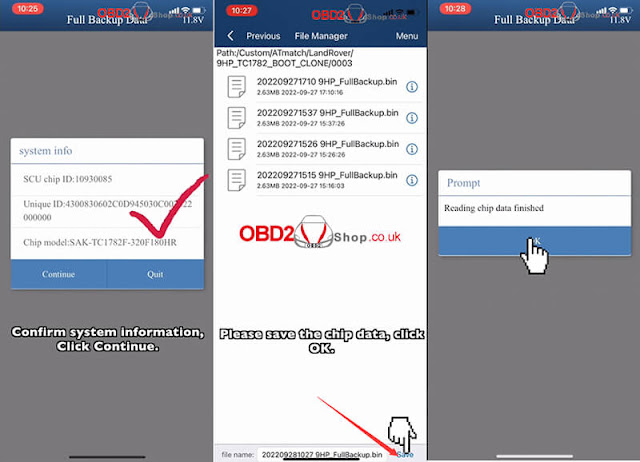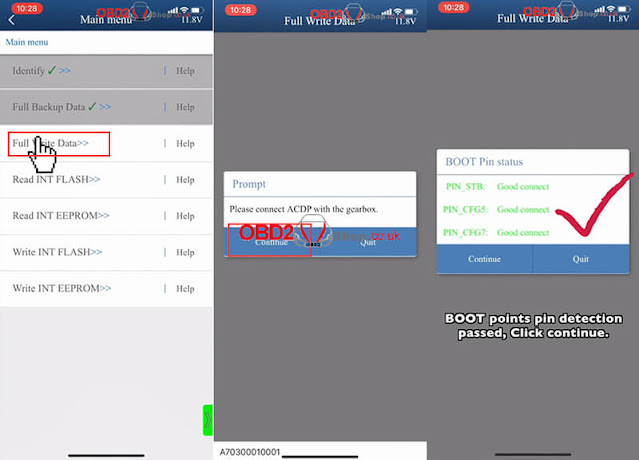This is a tutorial on using Yanhua Mini ACDP + Module 9 to program Land Rover 2010-2019 KVM add key & all keys lost. Users can click "Help" in app to check the connection info.
Normally, Land Rover's KVM module is at the left side or right side of the vehicle trunk. Jaguar's KVM is at the right side of the rear seat or in the front of the passenger seat.
Preparation
Blank key
BAV-KEY adapter
KVM interface board
ACDP host
Copper pillar
OBP+ICP adapter
20PIN cable
KVM module
1.Install the copper pillar, align D1-D4 test points. As long as the 4 test points are aligned, then all test points are aligned.
2.Lock the board with PCB lock & copper pillar. Connect the OBP+ICP adapter & KVM interface board.
3.Connect the adapter & ACDP host, power up ACDP.
Operation
Mini ACDP >> Jaguar/ Land Rover >> ICP Add key/All key lost(2015-) >> KVM ICP(MC9S12XEQ384) >> Add key auto mode
Note:
1.Please prepare the OBP+ICP adapter, KVM interface board, KVM module, BAV adapter and blank key.
2.Save the original EEPROM, DFLASH data& the ones after programming the keys according to the software prompt.
3.ACDP device is forbidden to be powered off during the process of adding a key, otherwise it will cause the key to fail to be added.
Precautions:
1.Ensure the well connected for ACDP device, OBP+ICP adapter, KVM interface board & KVM module.
2.Follow the software prompts to save the chip data read from KVM module.
Pin detection passed. If the detection fails, please check and clean the test points.
Press "Continue".
It is detected that the KVM module chip has been encrypted. Press "Continue".
Please save the original PFLASH data of the KVM module.
Please save the original EEPROM data of the KVM module.
Please save the original DFLASH data of the KVM module.
Check the VIN number and other vehicle info, press "Continue".
Note:
1.To maintain the ACDP device power-on state, first disconnect the OBP+ICP adapter from the ACDP device(keep the OBP+ICP adapter, KVM interface board and KVM module connected).
2.Then connect the ACDP device to the BAV-KEY adapter and place the programming key correctly on the BAV-KEY adapter.
Current key ID: 822D4E37
Choose the unoccupied key ID displayed as 000: Key3
Please save the EEPROM data of the KVM module after adding the key.
Please save the DFLASH data of the KVM module after adding the key.
Note:
1.Keep the ACDP device powered on. First disconnect the BAV-KEY adapter from the ACDP device.
2.Then connect the ACDP device, OBP+ICP adapter, KVM interface board and KVM module to ensure normal communication.
Continue >> Continue
Check the IMMO info. As you can see, the new key ID is in the key list.
Writing chip...
Adding the key completed.
Please install KVM module to the car and confirm that the new key can be used normally!
OK >> OK
This is how to use Mini ACDP JLR KVM Module for key programming.
www.obd2shop.co.uk
.jpg)
.jpg)
.jpg)
.jpg)
.jpg)

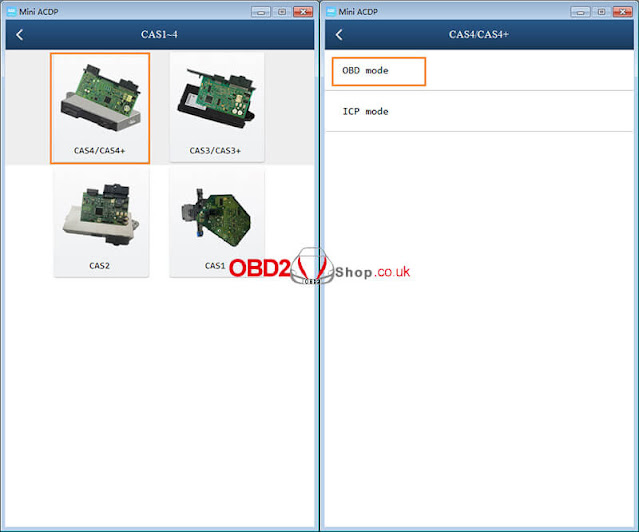



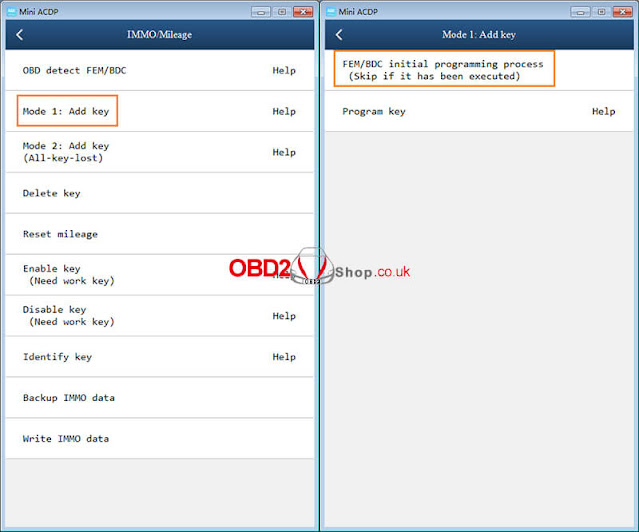

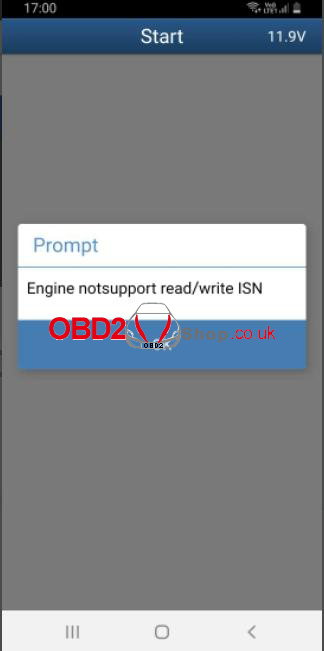

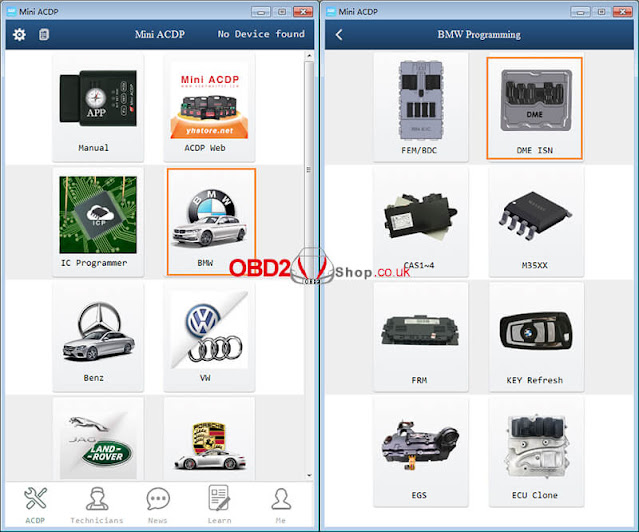








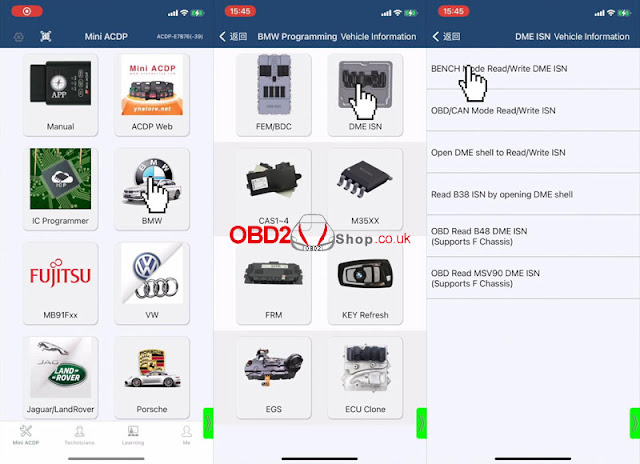
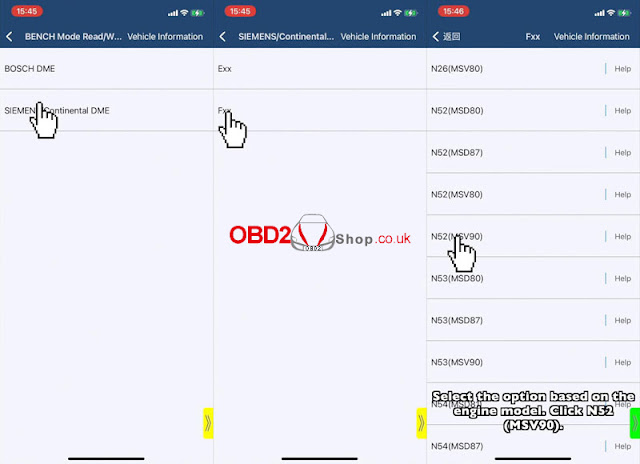

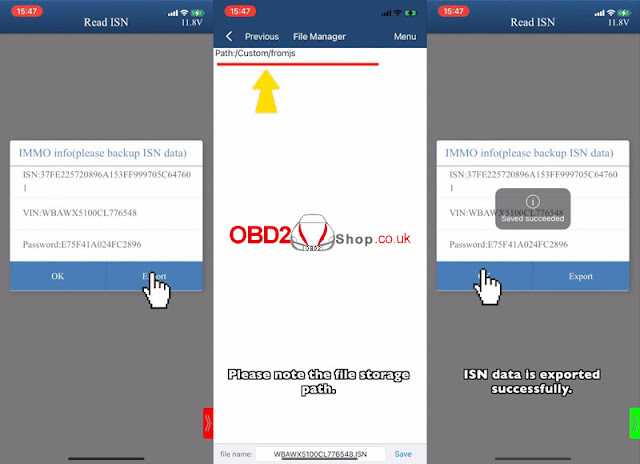

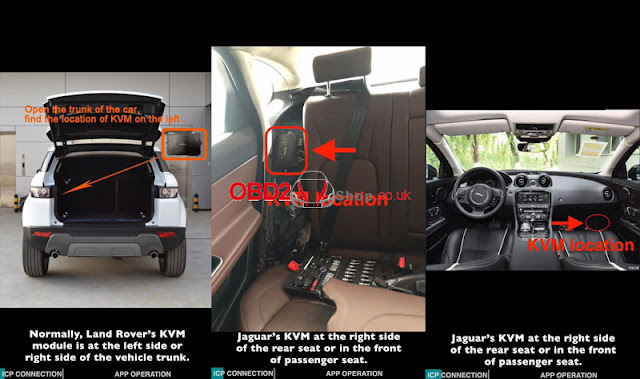
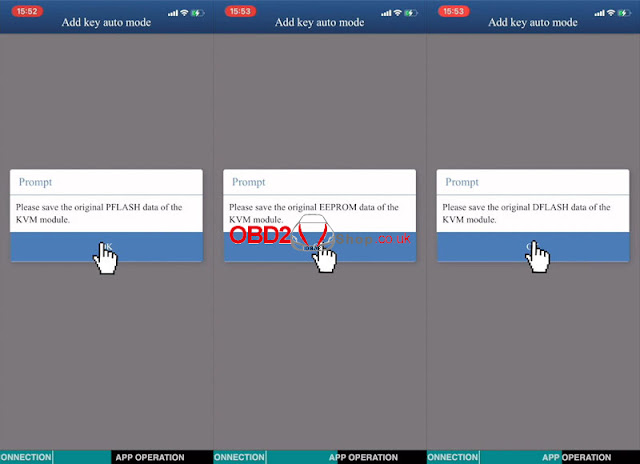
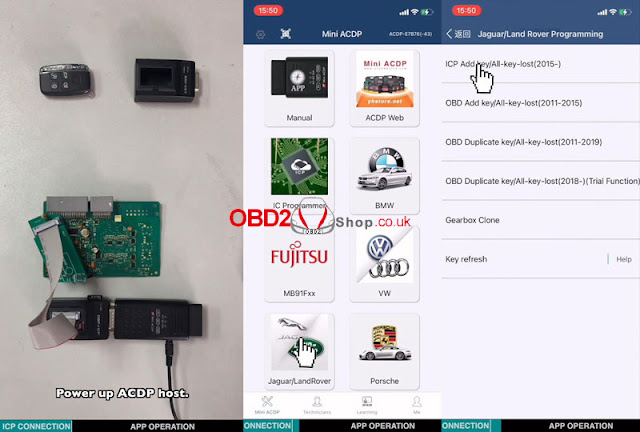
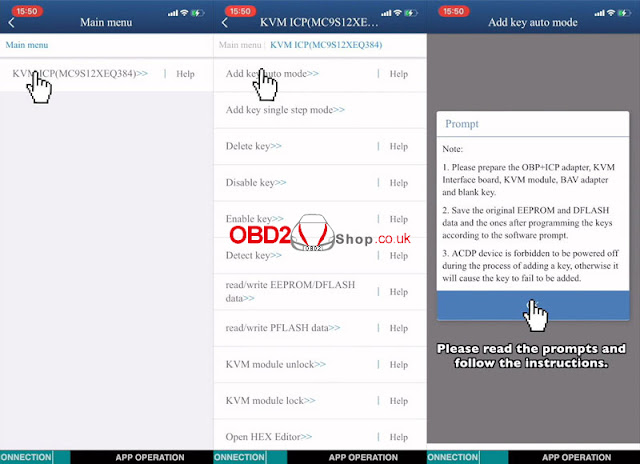
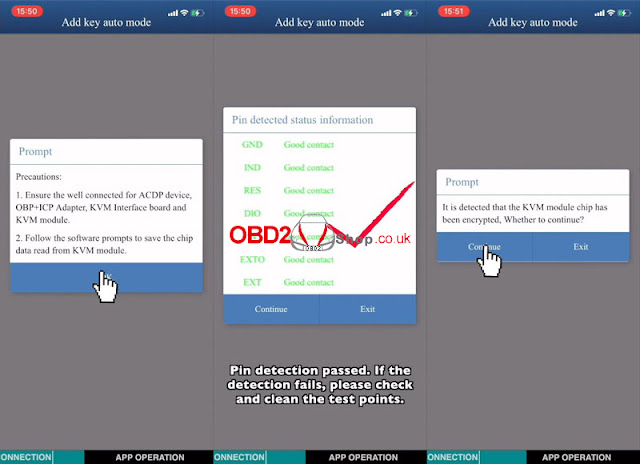
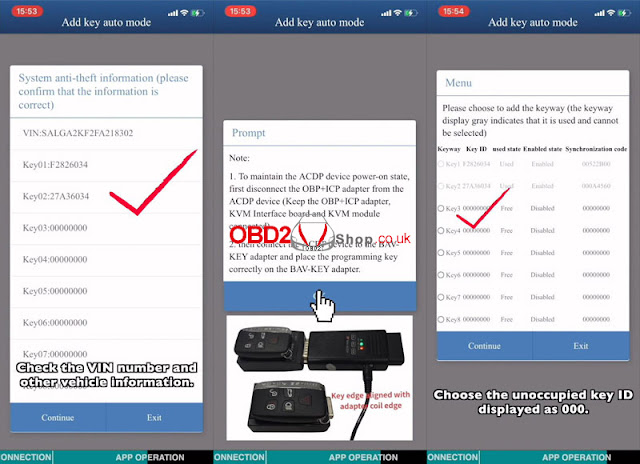
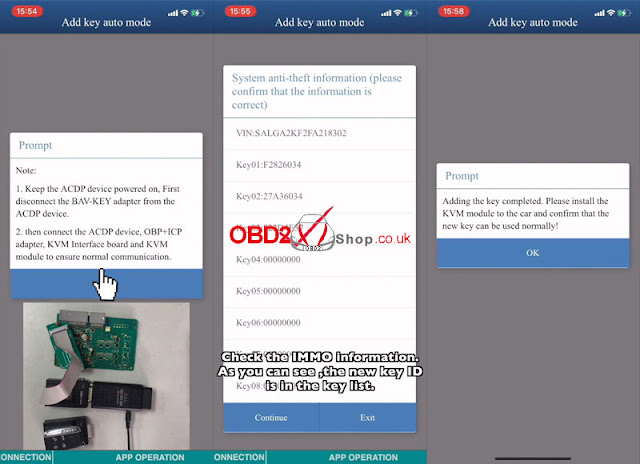
.jpg)
.jpg)