This is a tutorial on how to connect Yanhua Mini ACDP-2 to Android, iOS, and PC via a USB cable.
Before connecting, make sure that the ACDP-2 device is powered on by the power supply.
Part 1. Android connection mode
Use a Type-c cable to connect the ACDP-2 USB interface to the Android phone/pad's charging port.
Open ACDP APP (Android APP Download), click on the close button
Check the box and click "OK"
When the device ID is displayed in the upper right corner, this means the device has successfully connected.
Part 2. iOS connection mode
Use the Lightning cable to connect the ACDP-2 USB interface with iPhone/iPad's lightning port.
Open ACDP APP (Go to APP Store and search for "ACDP" to download)
When the device ID is displayed in the upper right corner, this means the device has successfully connected.
Part 3. PC connection mode
Use a USB cable to connect the ACDP-2 USB interface and PC USB interface.
Open PC-ACDP2 software (For download and installation of PC software, please refer to Yanhua Mini ACDP-2 PC Software Download Tutorial)
Click the setting buttons in the upper left corner of the software
Click PC Bound to ACDP 2 device
Select your device ID
Click the back icon to return to the software home page
When the device ID is displayed in the upper right corner, this means the device has successfully connected.
Video guides:
For more technical services, please follow http://blog.obd2shop.co.uk/



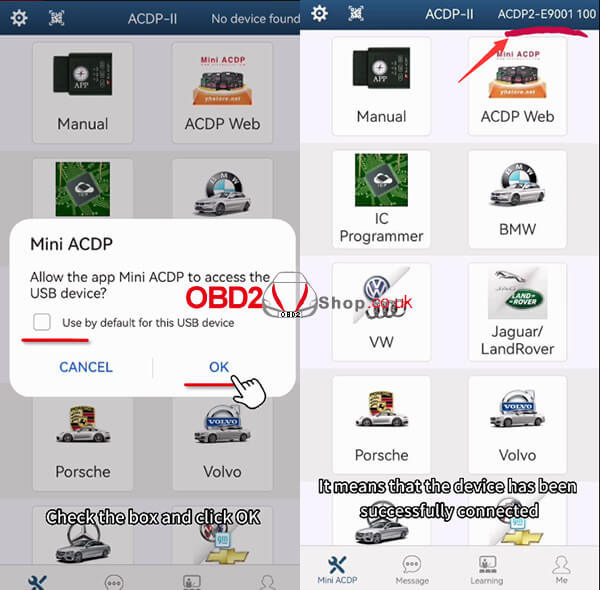



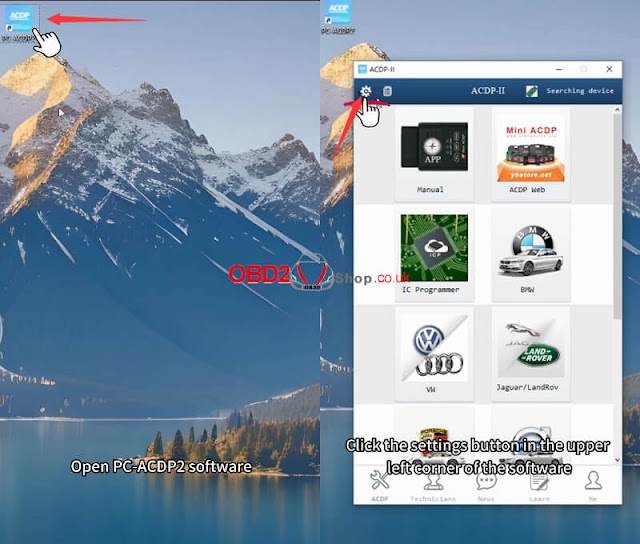
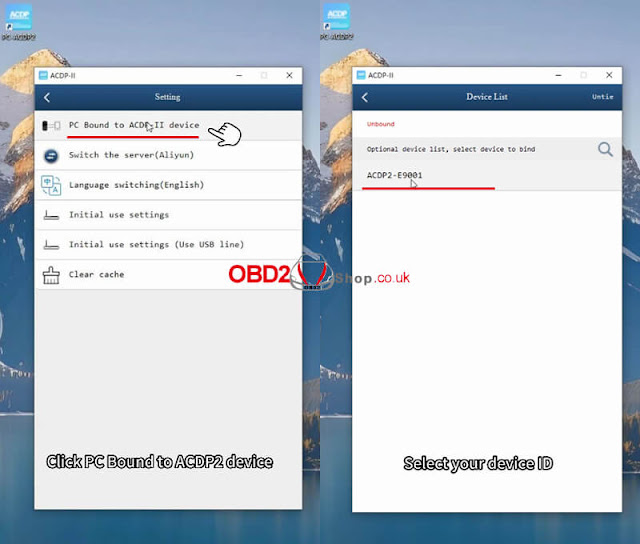
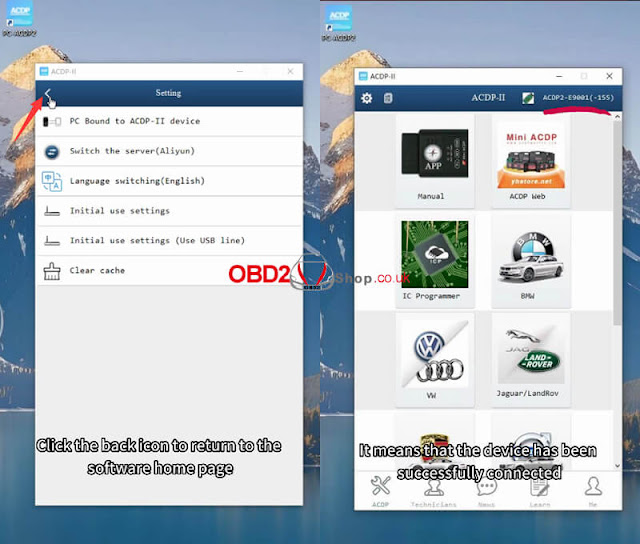
No comments:
Post a Comment