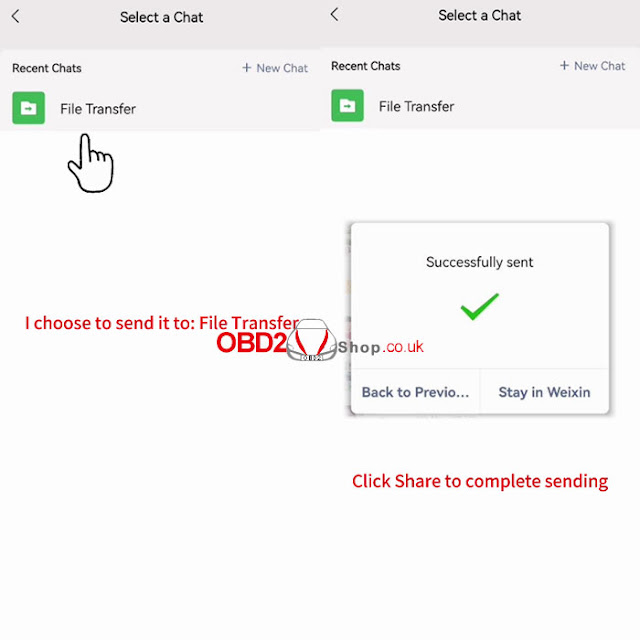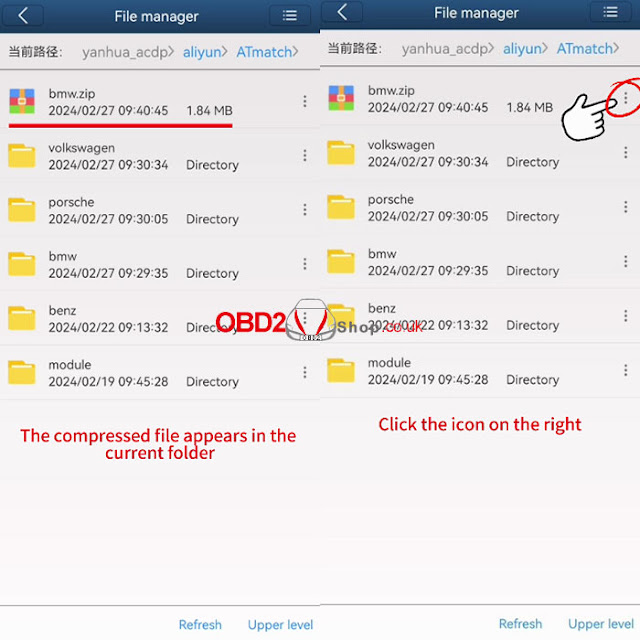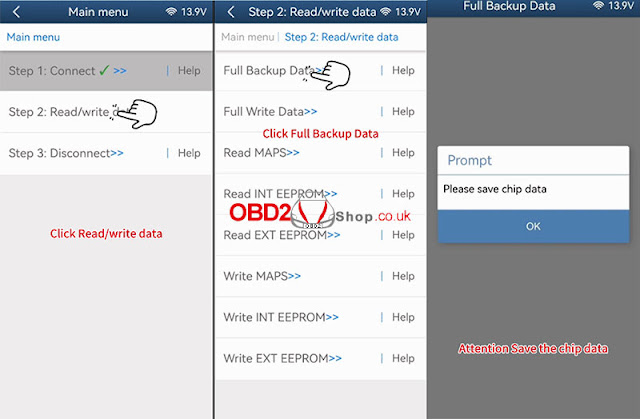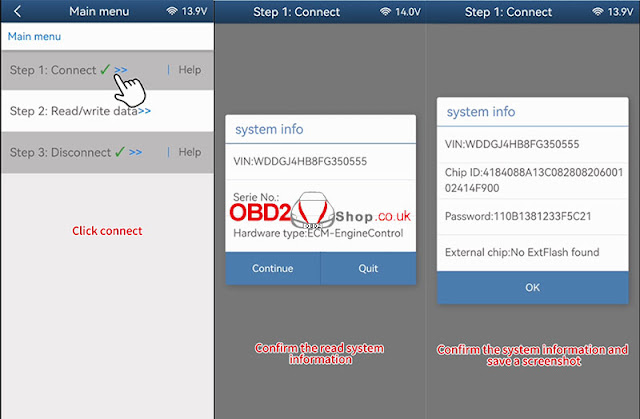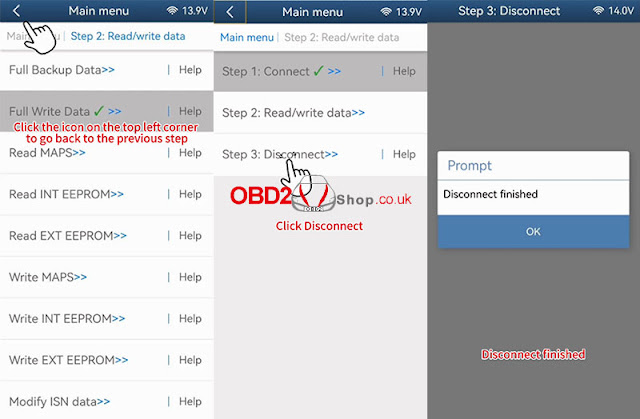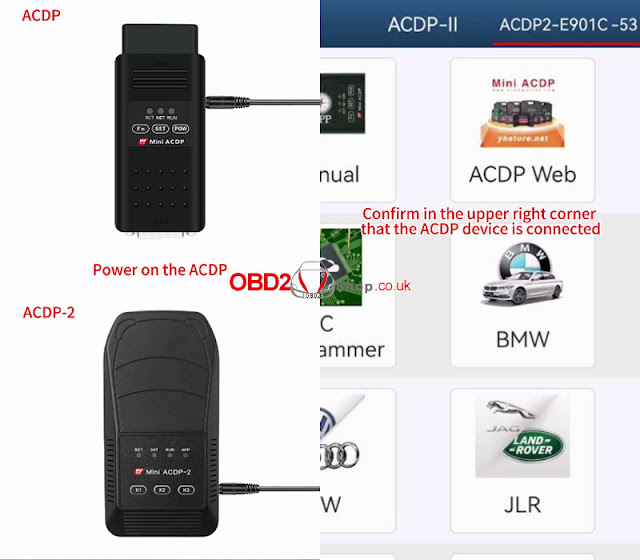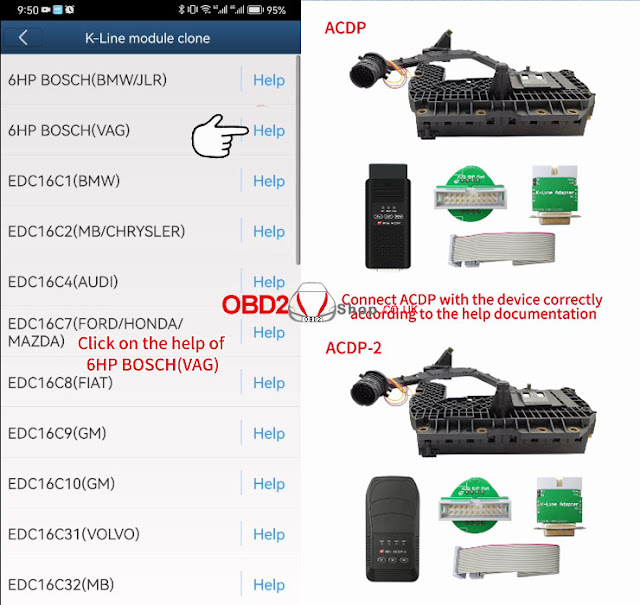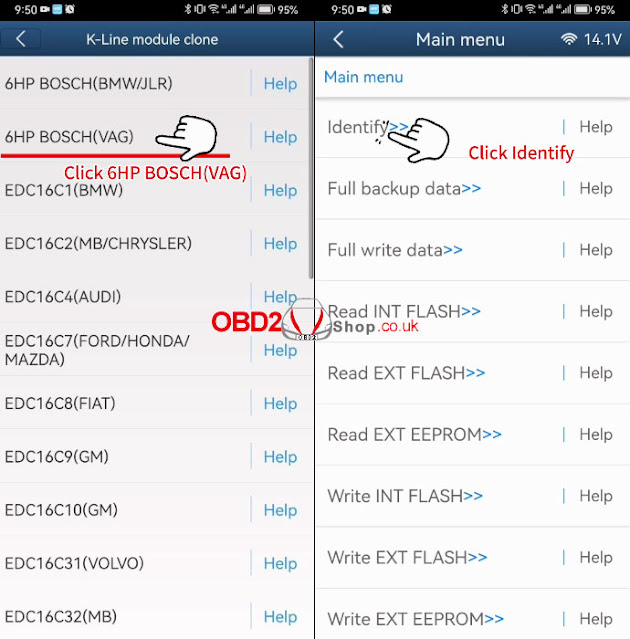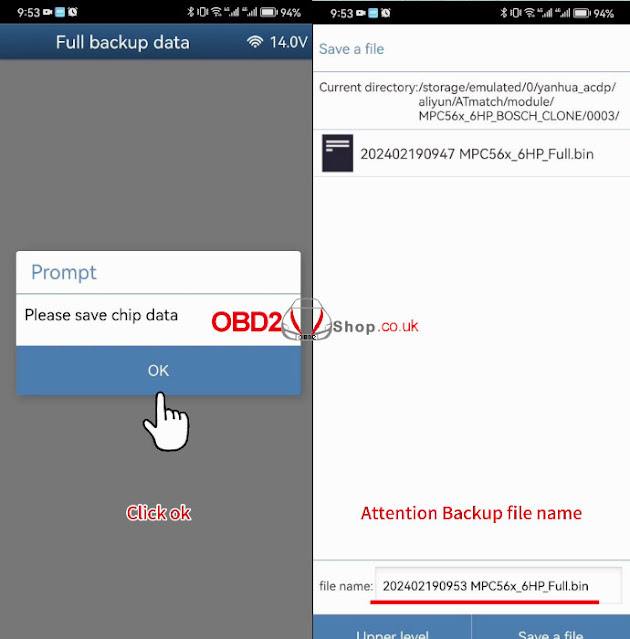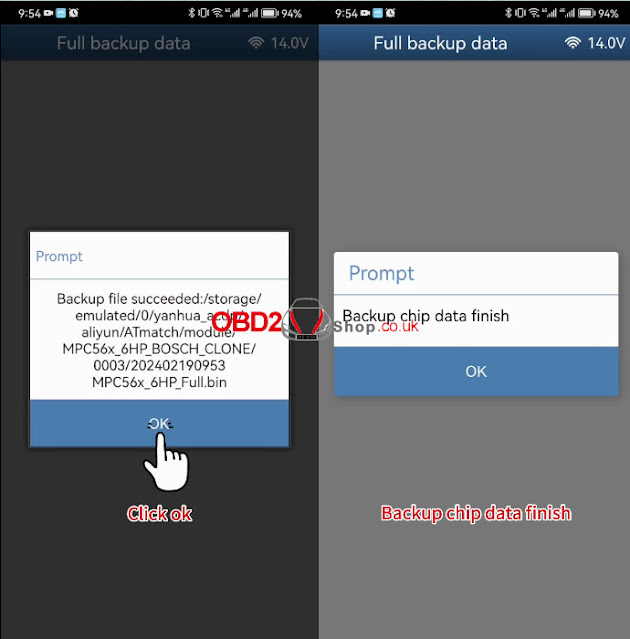This post will guide you on how to do the Benz 271 DME clone via Yanhua Mini ACDP Module 18
Power on the ACDP, open the ACDP app and confirm in the upper right corner that the ACDP device is connected.
Click [Benz]>>[DME Clone]>>[Bench Mode]>>[C Class], then we click on the "Help" of SIM271DE.
Connect ACDP with the device correctly according to the help documentation, the overall connection diagram is shown in the figure.
Then we click [SIM271DE] to do the DME clone.
Step 1: Connect
Click [Connect]
Prompt: Please use the ACDP standard power adapter (voltage+ 12V, current>=2.5A).
Click "OK" to continue.
Prompt: Please connect ACDP with the DME, ensure a stable network connection, and DO NOT pull out the device while it working.
Click "Continue".
Confirm the read system information, and click"Continue".
Confirm the system information and save a screenshot, click "OK"
The connection system is finished.
Step 2: Read/write data
Click [Read/write data]>>[Full Backup Date]
Prompt: Please use the ACDP standard power adapter (voltage+ 12V, current>=2.5A).
Click "OK" to continue.
Prompt: Please connect ACDP with the DME, ensure a stable network connection, and DO NOT pull out the device while it working.
Click "Continue".
Reading chip data, please wait...
Prompt: Please save chip data
Click "OK" to continue.
This is the storage path for the backup files, confirm and click [Save a file].
Reading chip data finished.
Click the icon on the top left corner to go back to the previous step.
Step 3: Disconnect
Click [Disconnect]
Prompt: Please use the ACDP standard power adapter (voltage+ 12V, current>=2.5A).
Click "OK" to continue.
Prompt: Please connect ACDP with the DME, ensure a stable network connection, and DO NOT pull out the device while it working.
Click "Continue".
Disconnect finished.
Connect another 271 DME, preparing to write the original files.
Step 1: Connect
Click [Connect]
Prompt: Please connect ACDP with the DME, ensure a stable network connection, and DO NOT pull out the device while it working.
Click "Continue".
Confirm the read system information, and click "Continue".
Confirm the system information and save a screenshot, click "OK" to continue.
The connection system is finished.
Step 2: Read/write data
Click [Read/write data]>>[Full Write Data]
Prompt: Please use the ACDP standard power adapter (voltage+ 12V, current>=2.5A).
Click "OK" to continue.
Prompt: Please connect ACDP with the DME, ensure a stable network connection, and DO NOT pull out the device while it working.
Click "Continue".
Prompt: Please select chip data.
Click "OK" to continue.
Select the backed-up original car data.
Prompt: Ready to write chip data, please don't cut the power nor pull out the device during the programming!
Click "Continue".
Writing chip data, please wait...
Writing chip data finished.
Click the icon on the top left corner to go back to the previous step.
Step 3: Disconnect
Click [Disconnect]
Click [Read/write data]>>[Full Write Data]
Prompt: Please use the ACDP standard power adapter (voltage+ 12V, current>=2.5A).
Click "OK" to continue.
Prompt: Please connect ACDP with the DME, ensure a stable network connection, and DO NOT pull out the device while it working.
Click "Continue".
Disconnecting the system, please wait...
Disconnect finished.
Video guides:
VIDEO
www.obd2shop.co.uk