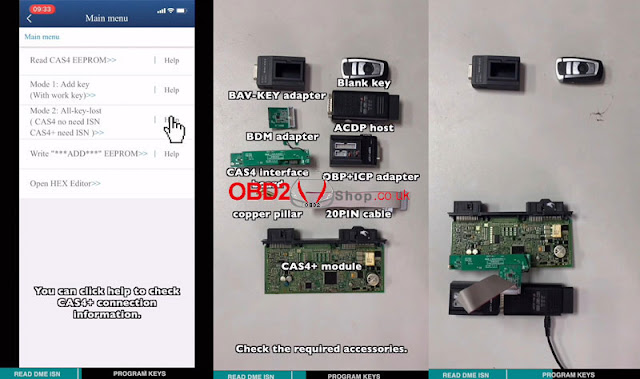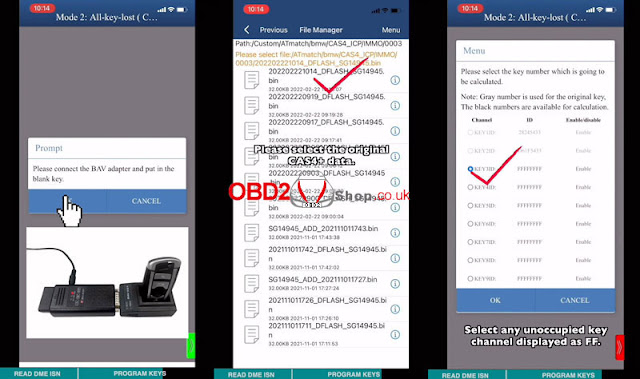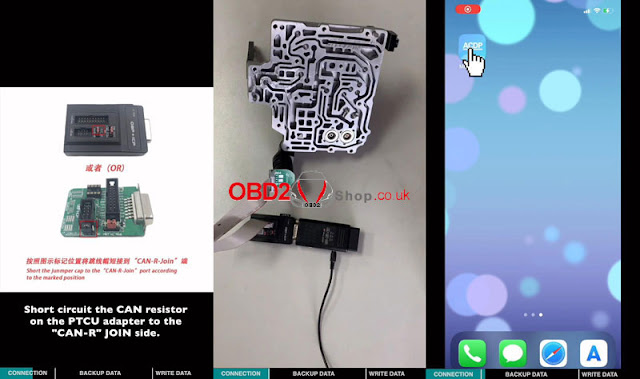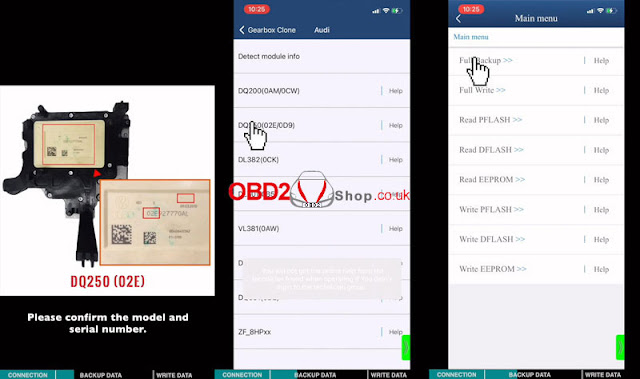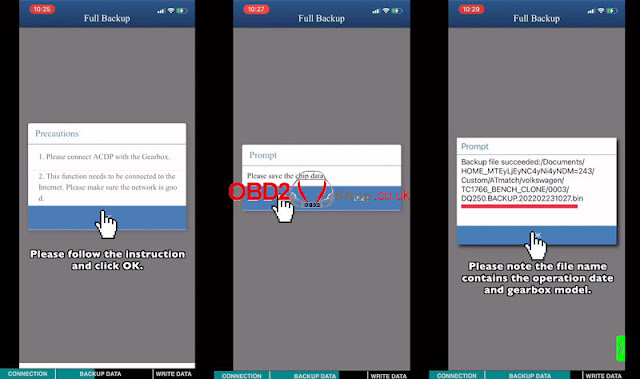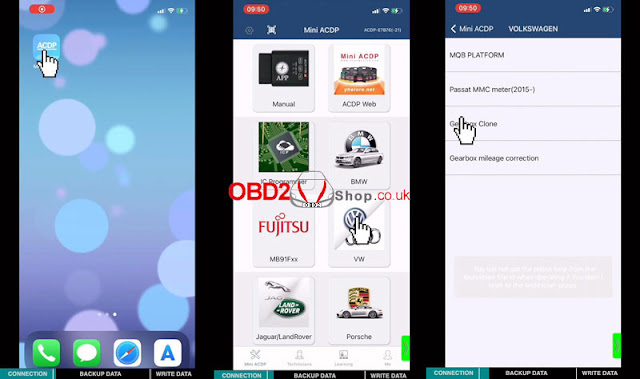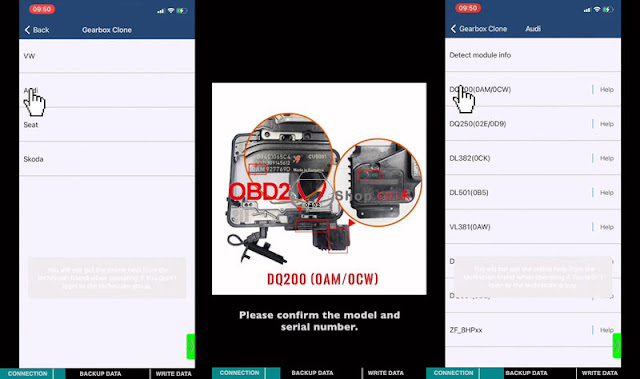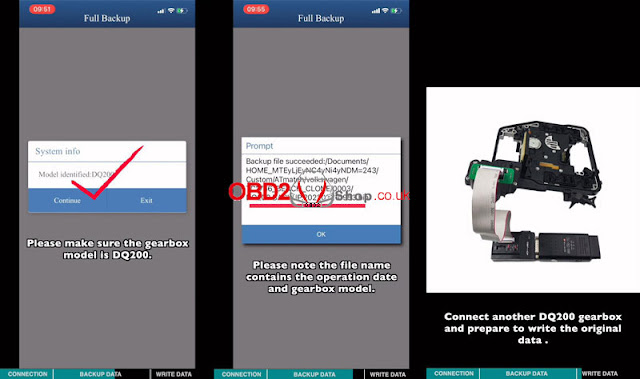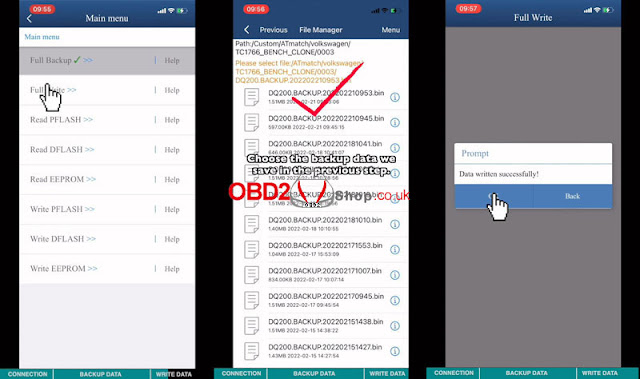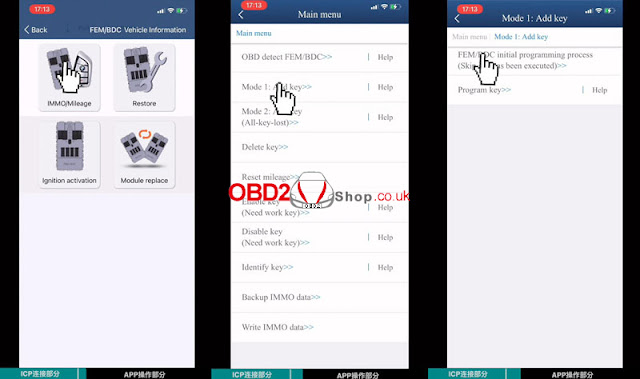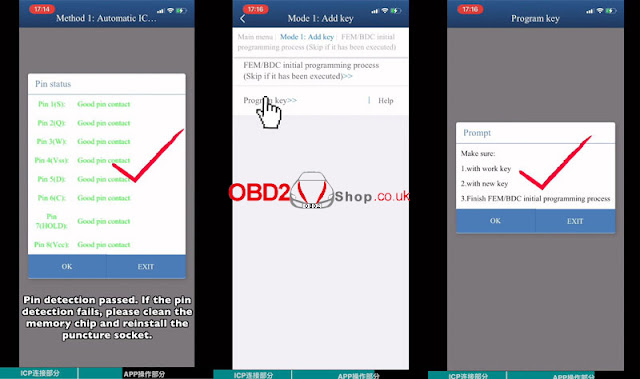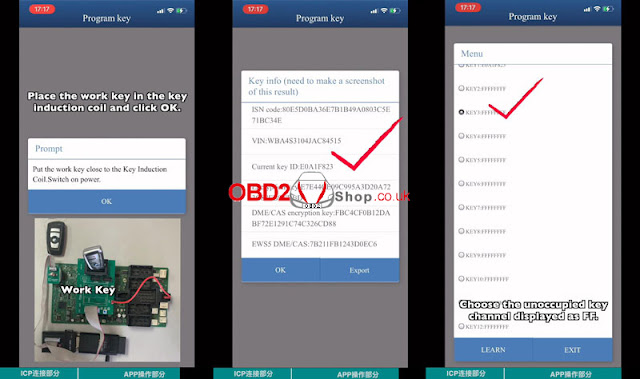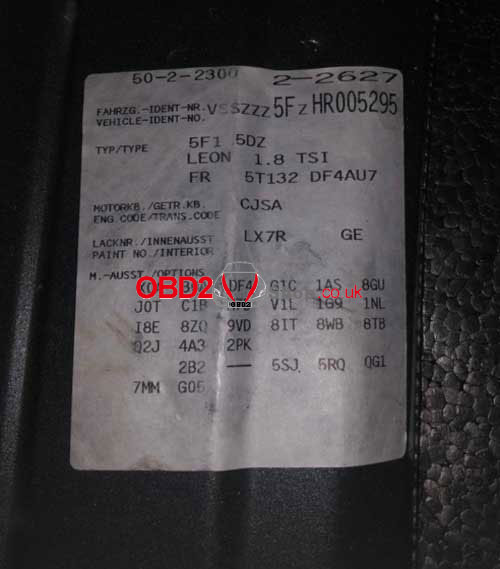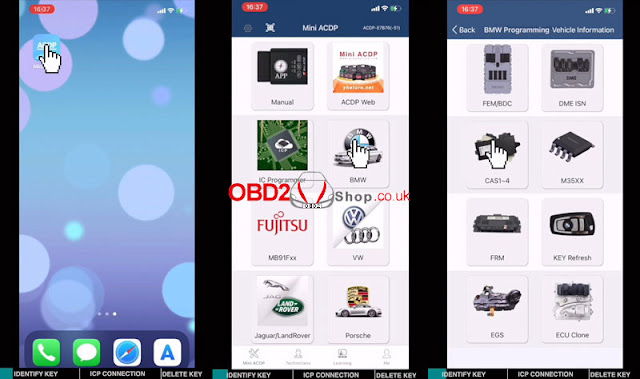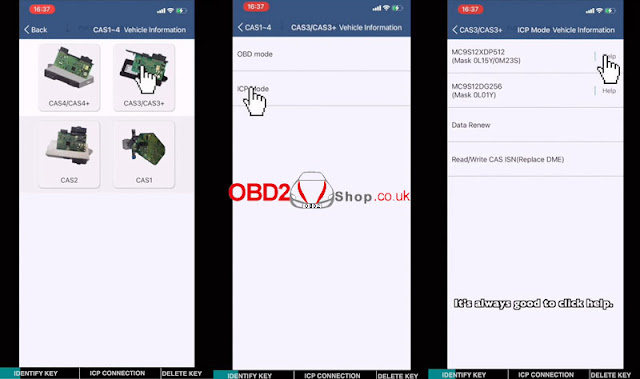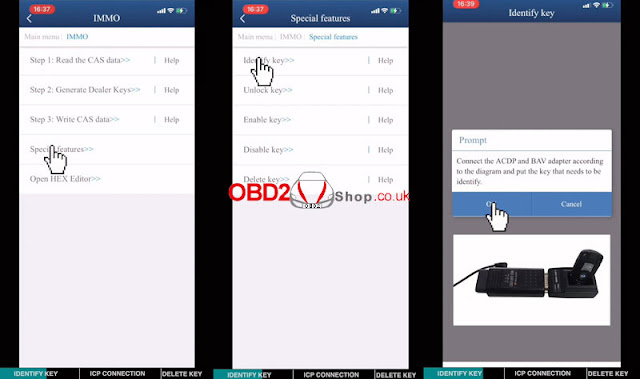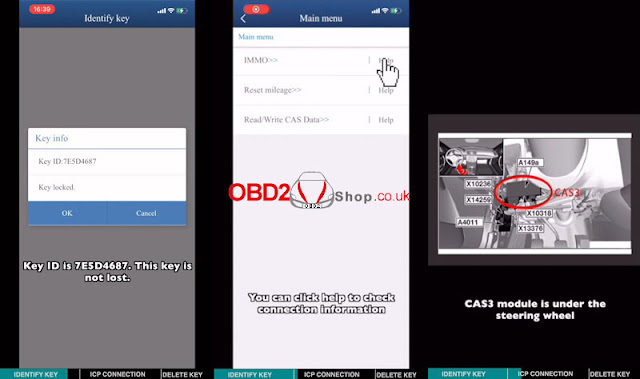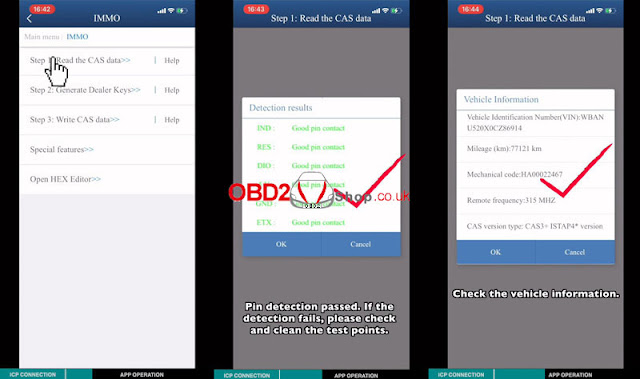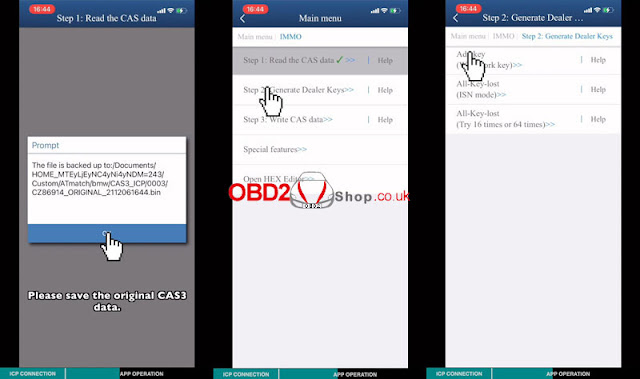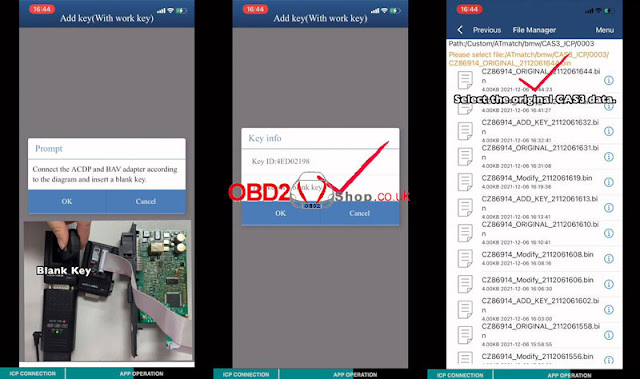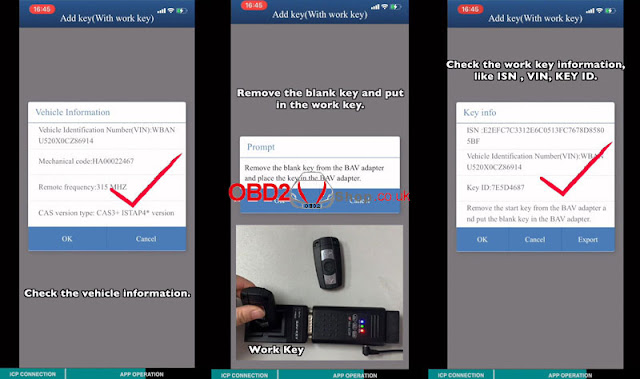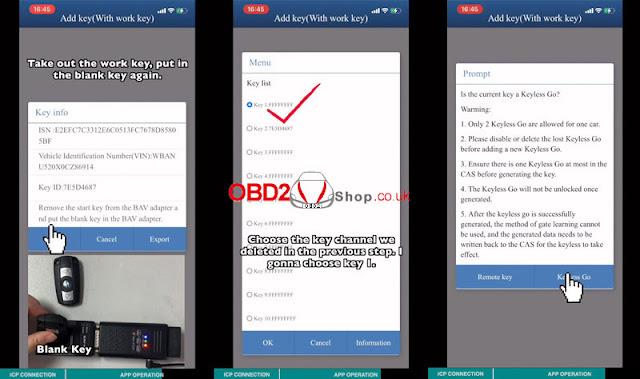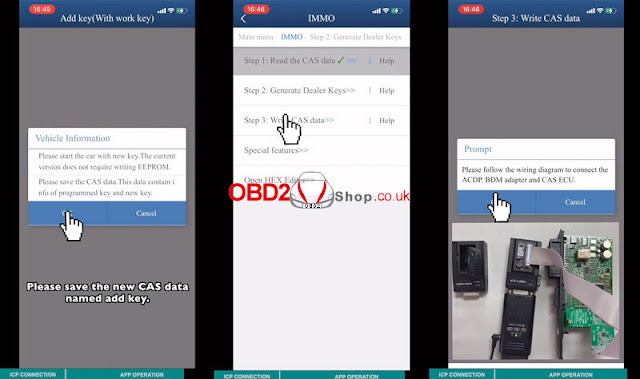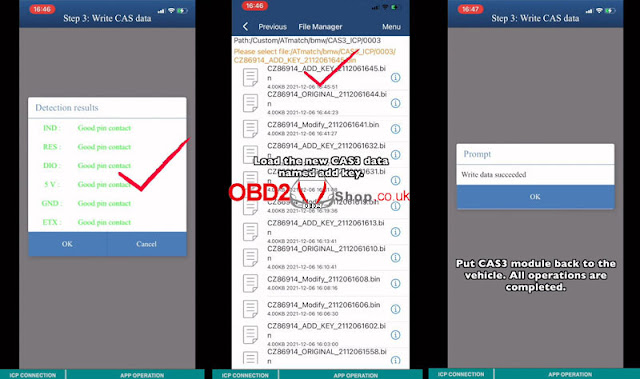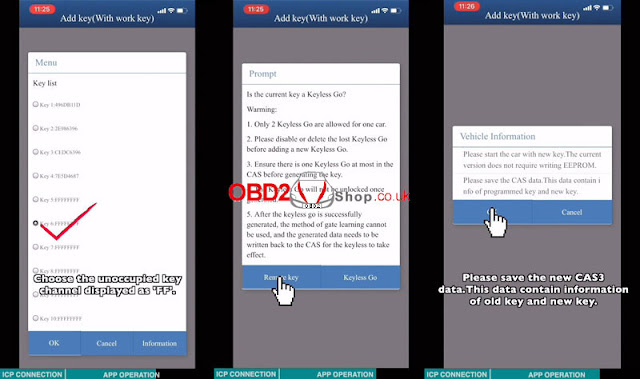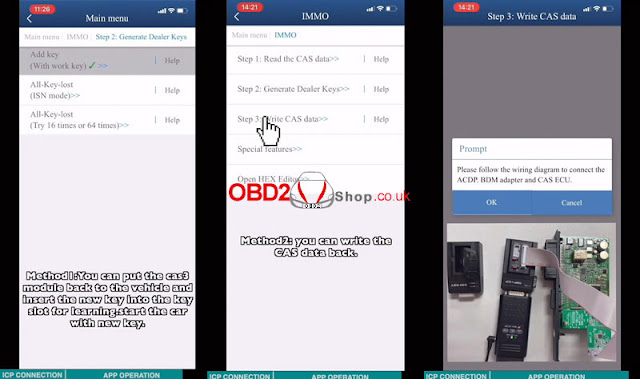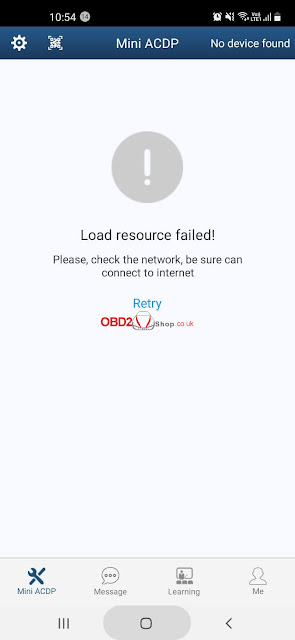This is an operation guide on how to use Yanhua Mini ACDP to program BMW CAS4+ all key lost via ICP. Process includes 2 steps: read DME ISN code & program keys. Read the post to learn how to do.
Or check Youtube to learn:
Step1. Read DME ISN Code
Query the basic vehicle information according to VIN number. Here’s taking F chassis, DME model N20 as an example.
Click “Help” based on corresponding car model, here can check connection diagram.
Required Accessories:
DME Module
20PIN Cable
OBP+ICP Adapter
1.Connect N20 interface board.
2.Short circuit CAN resistor on OBP+ICP adapter to the “CAN-R” JOIN side.
3.Connect ACDP host, OBP+ICP adapter, N20 interface board & DME.
Start Mini ACDP app,
BMW >> DME ISN >> BENCH Mode Read/Write DME ISN >> Select chassis model: Fxx >> Select DME model: N20(MEVD1724) >> Read/write ISN >> OK >> OK
Backup file succeeded.
Record or export the IMMO information to save.
*The ISN code can be used for key programming, please remember the ISN folder path.
Reading ISN data finished.
Step2. Program Keys
Click “Help” on CAS4+ all key lost to check connection diagram.
Remove CAS4+ module from vehicle, it’s generally under the steering wheel.
Required Accessories:
BAV-KEY adapter
BDM adapter
CAS4 interface board
Copper pillar
Blank key
ACDP host
OBP+ICP adapter
20PIN cable
CAS4+ module
1.Install the copper pillar. Align D1-D4 test points. Vertical press down the CAS4 interface board. Lock the board with PCB lock and copper pillar. As long as the 4 test points are aligned, then all test points are aligned.
2.Connect BDM adapter & CAS4+ module, connect OBP+ICP adapter & ACDP host.
Go to Mini ACDP BMW,
CAS1~4 >> CAS4/CAS4+ >> ICP mode >> Select chip model: ICP 9S12XEP100(Mask 5M48H/1N35H) >> IMMO >> Read CAS4 EEPROM >> OK
Pin detection passed.
If failed, please check & clean the test points.
Check VIN and version info, click “OK”.
Backup file succeeded.
*Please note the file name contains operation day & DFLASH data info.
Reading data successfully!
Continue to “All key lost”.
Connect BAV adapter and put in the blank key.
Key info was read out, click “OK”.
Select original CAS4+ data >> OK >> Select an unoccupied key channel displayed as FF.
Type in or import the ISN code file in previous step.
Check the ISN code, click “OK”.
Programming key successful!
Method1. Put the CAS module back to BMW. Put the new key on the emergency induction coil, then press START to synchronize the key.
Method2. If the induction coil is damaged or the key cannot be learned, write CAS data back.
Write ADD EEPROM >> OK >> OK >> Load the new CAS4+ data
Program execution completed!
Put CAS4+ module back to the vehicle.
Done.
http://blog.obd2shop.co.uk/yanhua-mini-acdp-program-bmw-cas4-all-key-lost-via-icp/