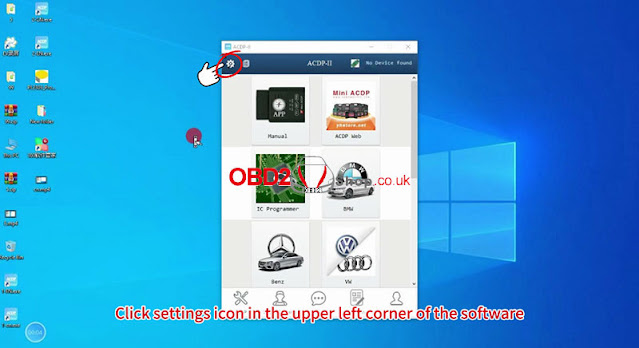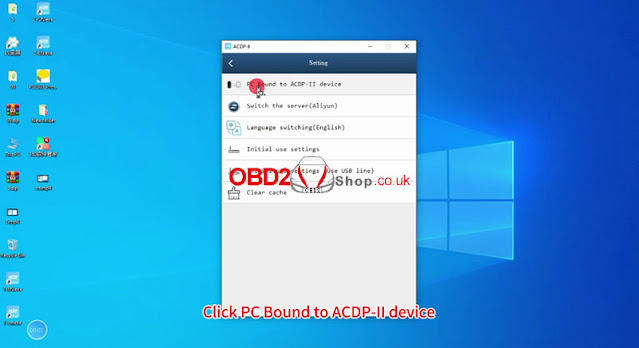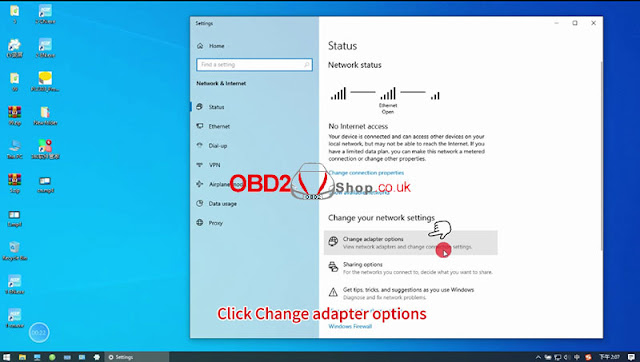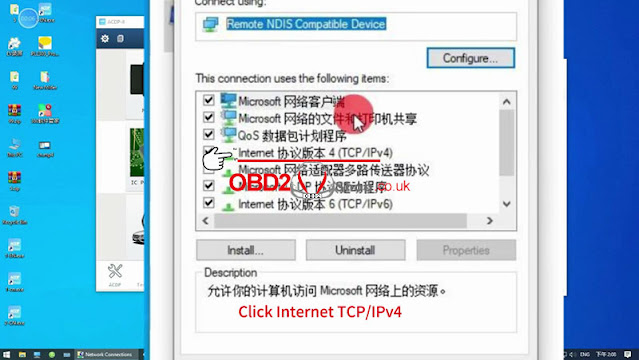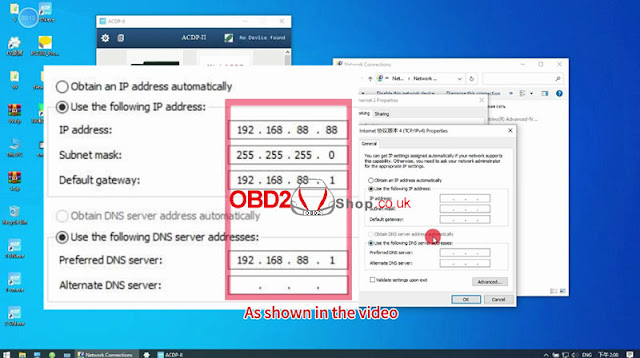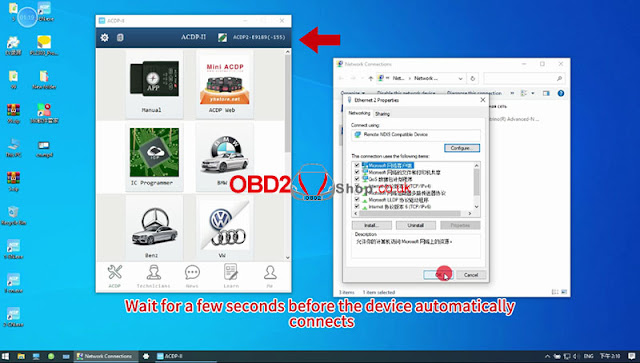How to do BMW CAS4 mileage correction with Yanhua Mini ACDP 2? Only 2 steps are needed, read the article to learn the procedure.
Preparations
Mini ACDP & Mini ACDP-2 connection diagrams are shown below.
*Remove the cluster from BMW before resetting the CAS mileage.
Step1. Reset Mileage
Open Mini ACDP APP >> Confirm device is connected >> BMW >> CAS1~4 >> CAS4/CAS4+ >> OBD mode >> IMMO/Mileage >> Reset mileage
Please use the ACDP standard power adapter(voltage+ 12V, current >= 2.5A).
Please connect ACDP with the vehicle OBD port!
Confirm that the CAS mileage identified is the same as displayed on the cluster.
Save the screenshot and continue.
Note: need to disassemble the dashboard from the car and modify the mileage first, put it back after resetting the CAS4 mileage.
Detect to the ECU does not pre-process, please preprogram first, and press "Continue".
Please back up the coding file.
Pay attention to the path to save the file, and the file name includes the date and time.
Pre-processing ECU, please wait...
Pre-processed ECU system finished.
Resetting mileage, please wait...
Mini ACDP 2 BMW reset mileage finished.
OK >> OK
OBD detect >> OK >> Continue
Confirm that the CAS mileage has been set to 0.
Identify system info finish.
Reset completed.
Return back to BMW programming.
Step2. Mileage Adjustment
M35XX >> Disassemble the instrument, confirm instrument chip: 160DOWT
Follow the diagram to connect: ICP/ OBP method.
160DOWT >> Modify mileage >> OK
Please connect the ACDP device and M35XXX adapter.
The test results are normal.
Save data file >> Check if the mileage read is correct >> Enter the mileage to modify: 50000km
Trying to erase mileage data, please be patient...
Waiting for data to be erased and written.
Program execution completed.
Backup data >> OK >> OK
The test results are normal.
Save data file.
Mileage(km): 50000
Verification of instrument mileage modification is successful.
Install the instrument panel into the car.
Check if the mileage displayed on the instrument panel is normal.
www.obd2shop.co.uk

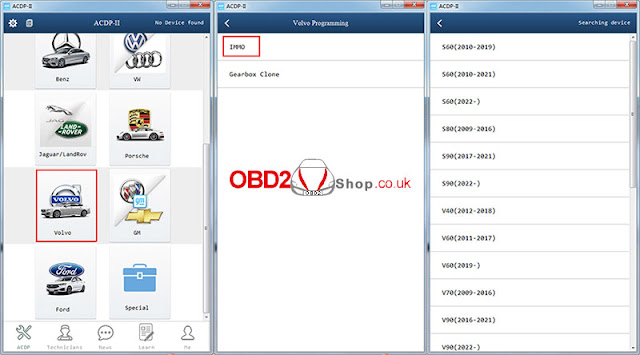
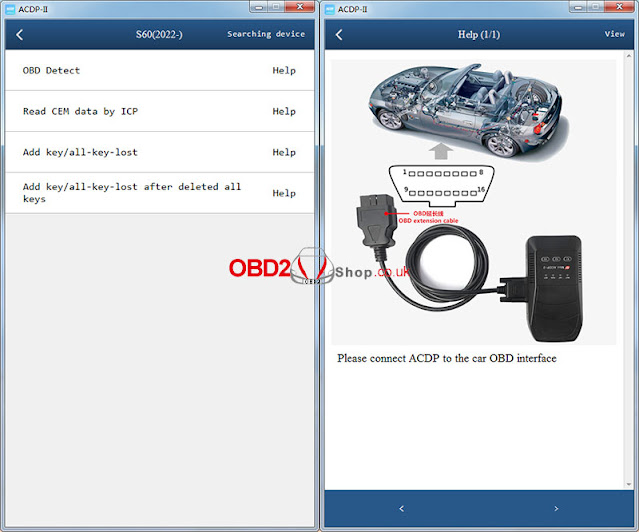
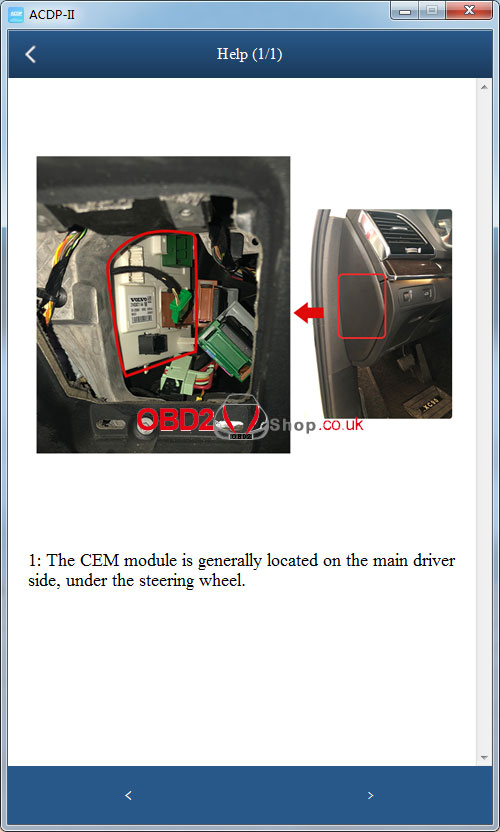
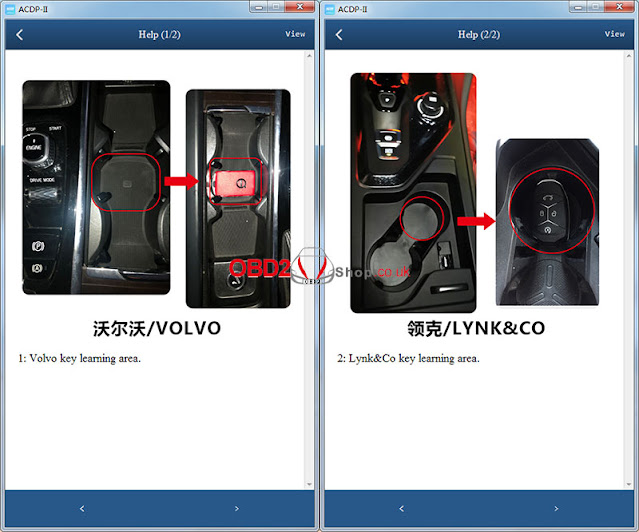
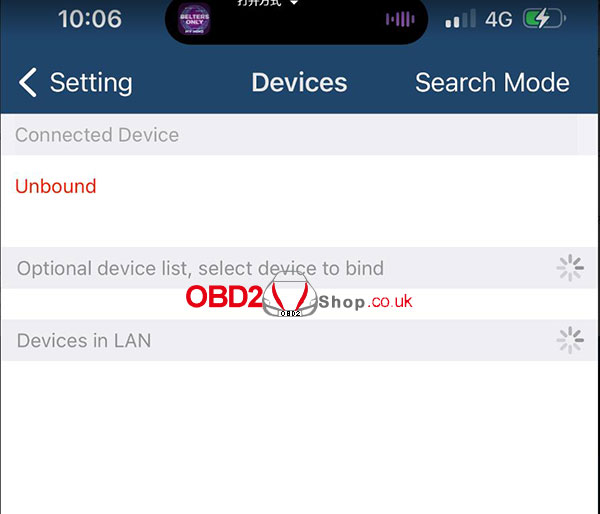
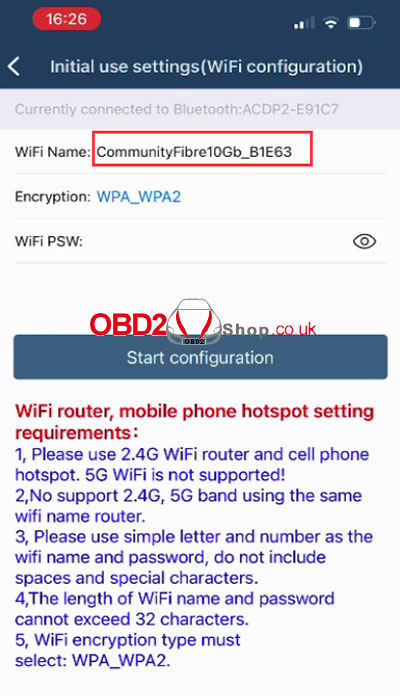
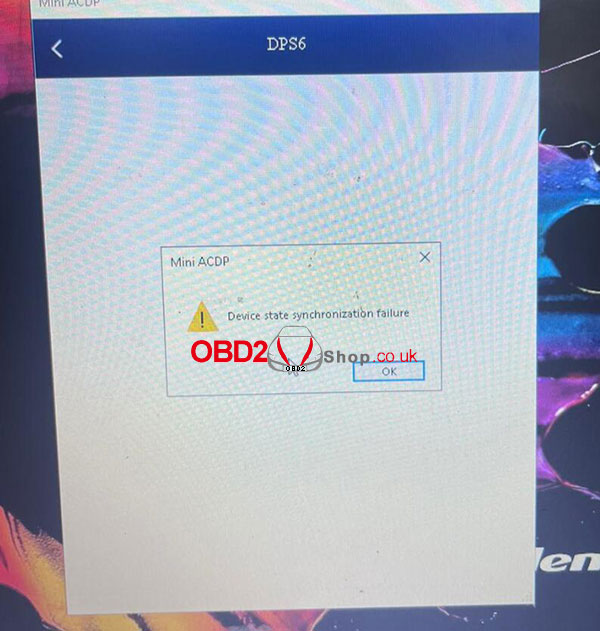
.jpg)
.jpg)
.jpg)
.jpg)
.jpg)
.jpg)
.jpg)
.jpg)
.jpg)
.jpg)


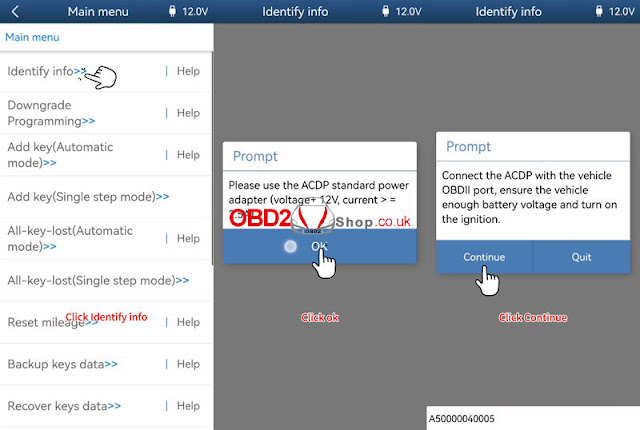



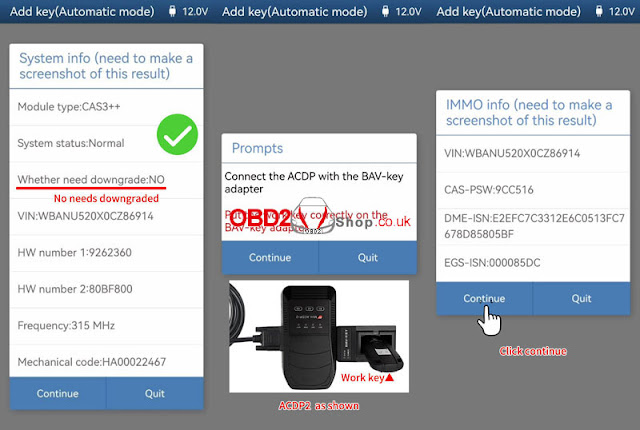

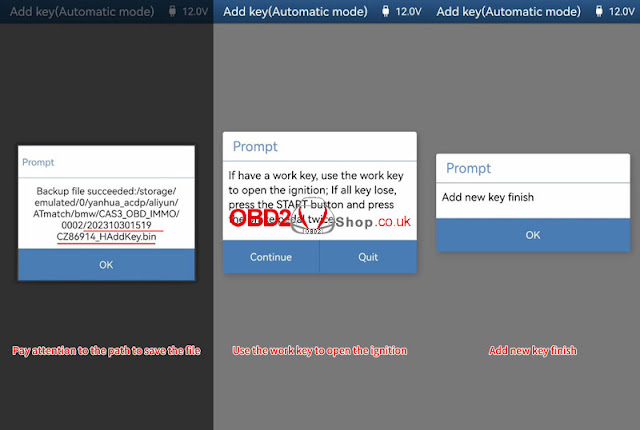
.jpg)
.jpg)
.jpg)